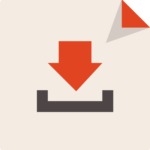Starting from today I'll be sharing one quick tip a day in a period of 10 days. All about Apple Motion 5. These tips are very basic, nothing advanced or fancy really.
Each video is less than 3 minutes - quick and simple. No popcorn needed.
SOOO this is day one - how to add emojis and symbols in Motion 5. Believe it or not, when I started using Motion 5, whenever I needed to add an emoji, I'd google and save it as an image, then imported it to my project. Needless to say, my video editing speed was super slow back then. I wish I had known Motion 5 had emojis too!
Love this animation? Download it for free here:
Give this video a thumbs-up if you find this tip helpful, and don’t forget to share and subscribe for more!
See ya all tomorrow 10 PM AEST!