I’ll kick off the first day of November with this bunch of 20 free split screen frames that can be used in both Motion 5 and Final Cut Pro!
I’ve seen many Youtube singers/v-loggers putting multiple videos within one screen, and I totally love it. Before I came to know Motion 5 and Final Cut Pro, I had used to use Adobe Premiere CC to create split screen videos. I remember how obsessed I was with split screen that I made a collection of frames to use in my videos, and later I shared it with everyone on Youtube through my channel (You can check it out HERE).
Now since I’ve been using Motion 5 & FCP for a while, I thought to myself “why not create another collection?”. And after a few hours, here I am, sharing a collection of 20 split screen frames with you guys. 🙂
Here is the preview of these 20 free split screen frames:
For those of you who think making a split screen video is difficult, it is actually NOT at all. It’s just time-consuming! With these 20 frames, you can easily and quickly create a split screen video within merely minutes.
Read on if you are not sure how to use these frames. Otherwise, thank you for dropping by, and here is the link to download the frames. Enjoy!
How to use 20 frames in Motion 5:
-
Double-click on the .motn file to customise it.
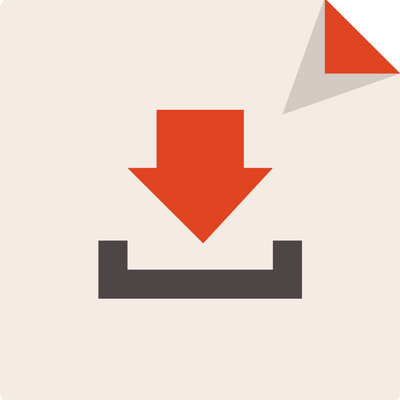
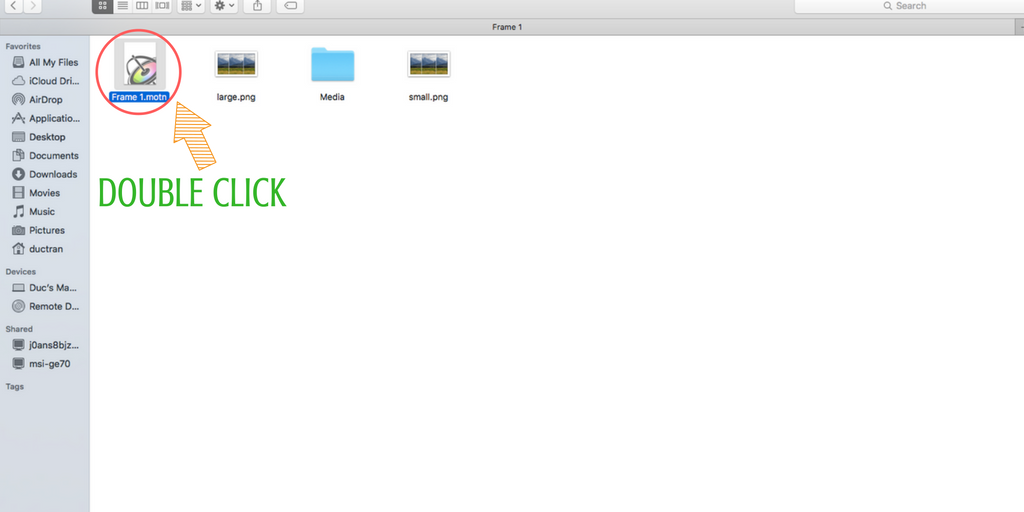
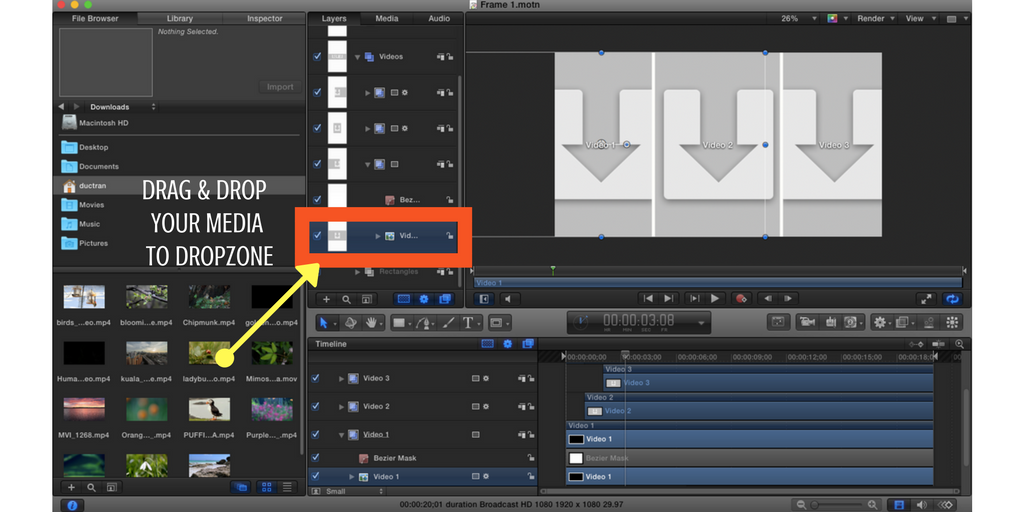
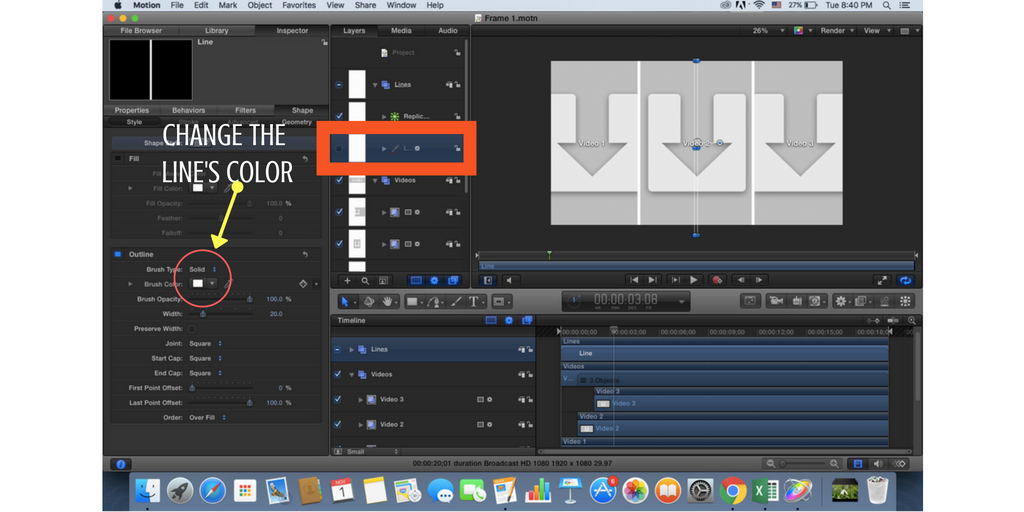
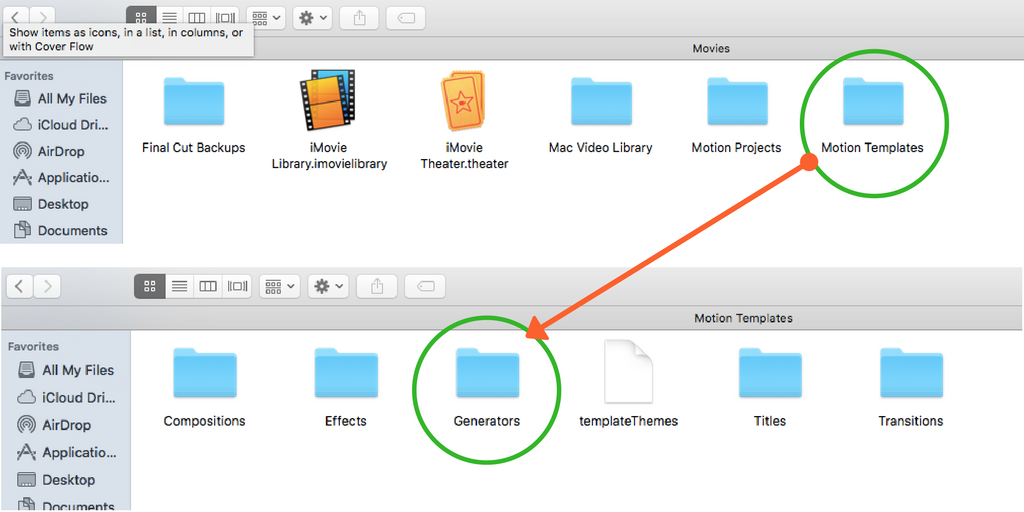
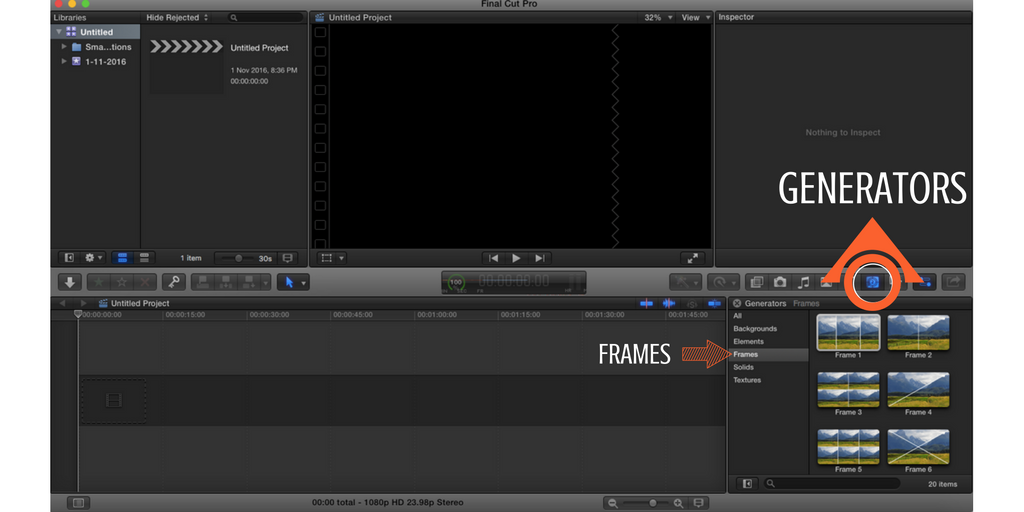
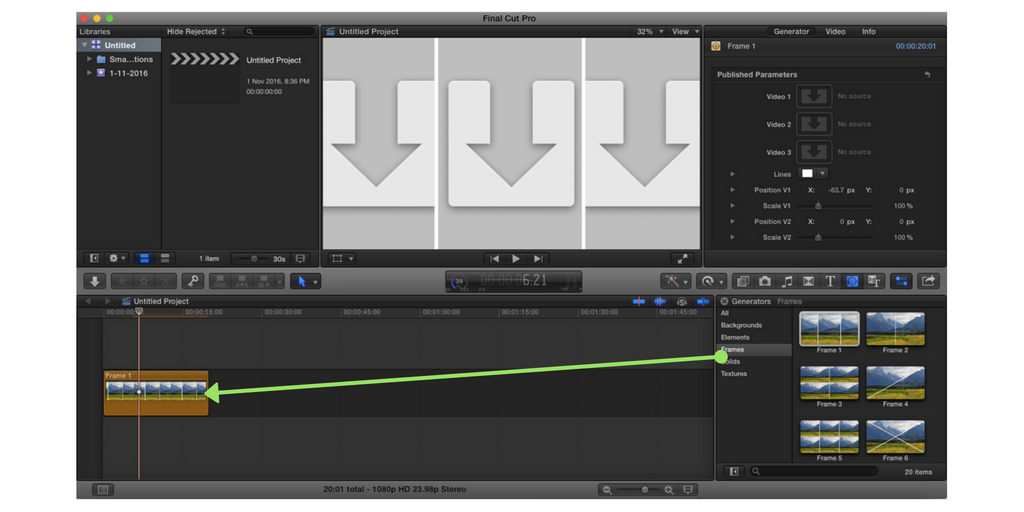
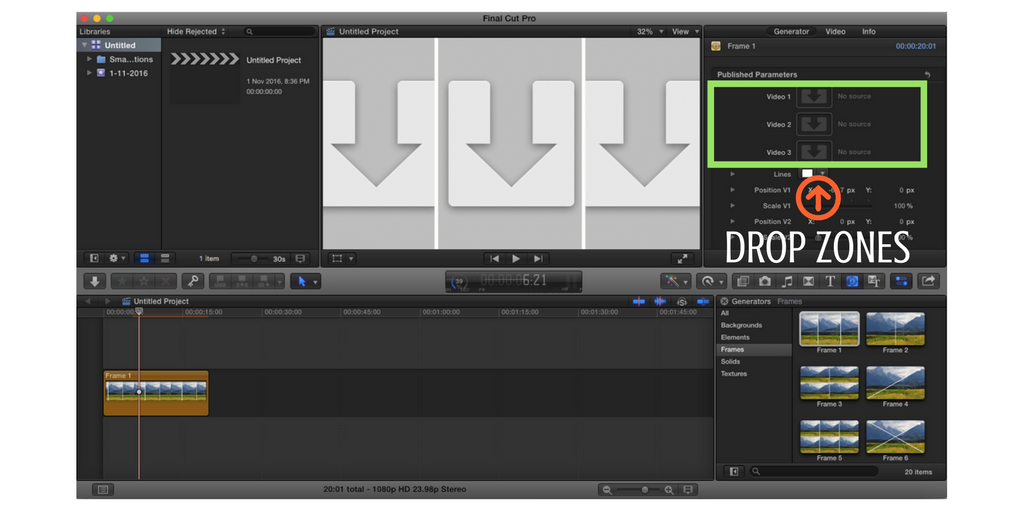
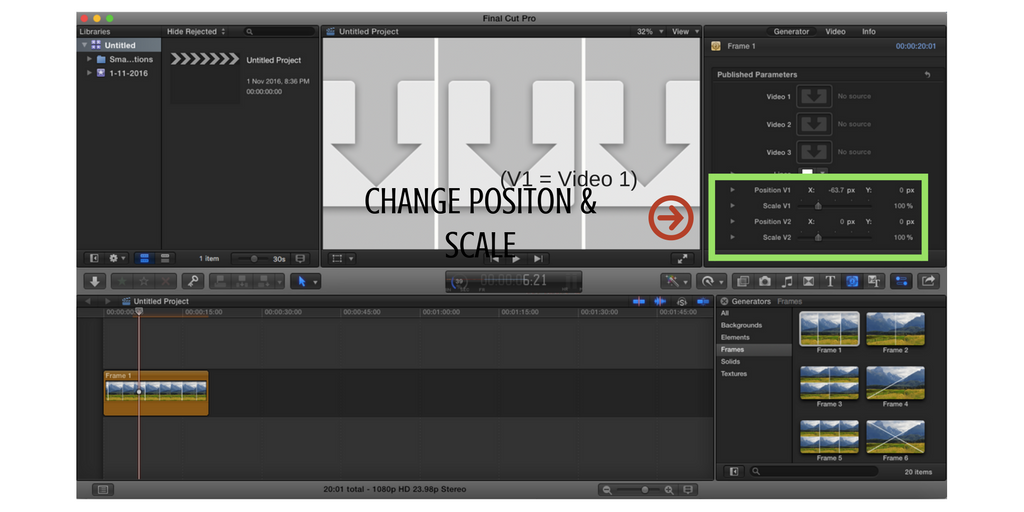
Hi there,
Is there a way to make these so that there is no fade in? I’m trying to use them for a quick cutting music video but the fades are too slow/not needed for the quick cuts.
Thanks!
Thanks a ton! Total timesaver. Best regards from LA, Enno
I am unable to open the .motn files. Please advise
Hello, thank you for these!! It have only done this before manually trying to align and scale the clips. One questions however what if I have many short video clips and want them to play split screen (4 windows) but within each window I want the clips to keep switching as one finishes but. Is the only way to create some type of compound clip of all the individual clips and add that one clip to the drop zone?
Dios te bendiga querido hermano, eres un servidor de Dios indiscutiblemente, gracias por tanto y que Dios te lo multiplique en todo lo que necesites.
Sadly after following the instructions on your video, my two clips remain stationary after the first second. They are moving during the fade in, then just freeze. Any ideas?
But I do notice a red line across the top of my clip in the preview.
Me too and no solution it seems to me.
It works if in drop zone I drop a compound clip only, but not dropping a simple clip.
So, a best way to apply this nice generators is to transform a clip in a “compound clip”, then drop it in the “drop zone” of Generator and all works.
Bye
Unfortunately , This never work. After some second the motion just stop.
Please Developer can you kindly help us to fix the bug.
Thank you very much for your good work
Hi guys,
Your video freezes after being added to the dropzone because its duration is shorter than the template’s duration. Please check the tutorial video that we provided above on how to solve the ‘still image’ issue.
SVM Team
Wrong, same issue here with 2 longer videos than the template. Can you help us? thanks
I am also facing the same problem
Hi, can you ask the engineers to add the feature to turn off the split line with a checkbox? Thanks
Hi there,
Thank you so much for this wonderful template – it seems like it will be super helpful in creating my virtual choir videos.
I am having a bit of difficulty because every time I add a file into one of the frames, I select from the very beginning of the clip, yet when the video uploads into the frame, it’s showing from a different point in the video, and I’m not sure how to fix this. The videos are all lined up and cropped to align with the frame template, yet the videos are not lining up.
Any advice?
Thanks so much,
Jake
Hi Jake or anyone else,
Have you had a response? I am facing the same issue, I just can’t get the videos to sync with the music/track; each video is doing it’s own thing.
Hi Jake and Andre,
Please check out this tutorial on how to precisely select a certain part of your video and add it to a drop zone in FCPX: https://www.youtube.com/watch?v=GuleHsoN6fk
Hope that helps!
SVM Team
Nice template!
How do I shuffle the videos if i cant access them on the timeline?
Meaning, i need to sync them to the audio track…
I have same duration, tried the compound clip method, all sadly result in a still not video.
Hi, thanks so much for creating such a valuable asset!
I’m using it for a video, where I want to compare original footage with a H265 compressed one to check for degradation in image quality (I need space on my HDDs, and compressing could help).
I created compound clips of 10 seconds, the split screen works flawlessly, but I noticed the timing is different for Video 1 versus Video 2. Why that?
If I put the same clip for bot Video 1 and Video 2, there’s bird in the sky, after 1 second, top frame, after 6 seconds, bottom frame.
please let me know if there’s a workaround.
Thank you
Marco
HI Denice,
I have just downloaded your frames pack which I love for FCPX – however when I put photos into the drop zone the photo blow up and are really close up which means I can’t see the entire photo.
Could you let me know how I resize the photos to show all or majority of they image as the scale buttons don’t work as the photo is cropped/ zoomed in and I am stumped.
Thanks in advance,
Taela 🙂
Hi Taela,
Thank you for using our freebies! After adding a media to the drop zone, you can double-click the media on the screen and resize it.
SVM Team
Merci pour ces templates très utiles et de bonne qualité, vous êtes un vrai Pro.
Cela me fait gagner du temps et donne un excellent rendu final à mes vidéos. Bravo
Bonjour Excoffier,
Thank you so much for using our templates! We’re so happy to know you find them helpful!
SVM Team
Hi there,
Thank you for the free templates – been looking for a ‘split/multi screen’ template for a long time.
Question – why doesn’t my Final Cut Pro show ‘frames’ in the generator section? I can’t seem to install them the way you decribe??
Thanks
Hi Sam,
Did you place the freebie in the Generators folder? It doesn’t show up in your FCPX at all? Or it shows up but with a red warning sign?
If it doesn’t show up, please check if the Name & Extension of the Motion Templates and Generators folders is Motion Templates.localized and Generators.localized respectively. Please check out this tutorial to see how to do so: https://www.youtube.com/watch?v=YPGYTTmCI8s
If there’s a ‘Missing Files’ red warning sign, it’s because you are using an incompatible version of FCPX. Simply update your FCPX to the latest version and it will solve the problem.
Hope that helps!
SVM Team
Thank you so much. But can you tell me why when I split the screen one or more video stopped and I can see only a still image (also when I export the video), Maybe because I have an old version of FCPX? I have a middle 2011 iMac and FCPX 10.2.3.
Can you help me?
Many thanks
Hi Dino,
Thank you for using our freebies!
Please check out this video to see how to solve the ‘still image’ issue: https://www.youtube.com/watch?v=GuleHsoN6fk
Hope that helps!
SVM Team
Thank you so much for the frames! I want to create a music video, is there a possibility to turn on and off the sound inside of the different frames?
Thank you for your help!
Beatrix
Is a way to adjust the line/border width? In the inspector under “line” I only see how to change color. Your promo video shows them being thicker than default, but can’t seem to figure out how to adjust the thickness.
You are a rockstar and thanks you SO MUCH for making this free! I genuinely appreciate your hard work on this.
Thank You So Much , Your Work Is Very Awesome Quality , This is So Nice To Share It To Us For Free!
You Are Very Kind Person We Appreciate.
– Regards
Hi there,
Is there a way to make these so that there is no fade in? I’m trying to use them for a quick cutting music video but the fades are too slow/not needed for the quick cuts.
Thanks!
Hi Leo,
If you have Motion 5, you can open the templates with Motion 5 and delete the Fade In/Out behavior.
Best regards,
Denice
is there a way to remove Fade in/out in FCPX?
so much thank you!! I LOVE IT!!!!! THANK YOU!! I
Hi, for some reason I’m able to drop one video in instead of multiple 🙁
I’m having the same problem!
I can not apply my clip into the frame at the published parameter?
Hi Yeh Chih I,
Videos can be added to the Drop Zone. Please check out this tutorial on how to use drop zones in FCPX: https://youtu.be/GuleHsoN6fk
Hope that helps!
Denice
Hi! I have followed the directions and am stuck on step 3 for downloading the frames for FCPX. When I click on the ‘Motion Templates” folder it is blank. Theres is no Generators folder for me to paste the frames in. I tried just pasting it in the Templates folder but that didn’t work. Please help.
Hi London Outlaw,
You can create the Generators folder inside Motion Templates folder. Here’s a tutorial on how to do so:
https://www.youtube.com/watch?v=YPGYTTmCI8s
Hope that helps!
Cheers,
Denice
i read your information that the clips have to be the same length as the frames to work otherwise they will only be still images…but i probably don’t understand exactly what that means because i still can’t get them to work (they are still images) and it’s so frustrating. I would really appreciate if you could help me out here! Thank you so much for sharing these!
Hi Daniel,
I’ll be publishing a video showing you how to solve the problem soon on Youtube. Stay tuned! 🙂
Cheers,
Denice
I dont see a generators tab in my movies cue… how do I do this…I can use it. is there a way to do it … I tried to drop it in to final cut , but can’t do it… i have the 10.4
Hi Brenda,
Check out this tutorial on how to create Motion Templates folder: https://www.youtube.com/watch?v=YPGYTTmCI8s
Hope that helps!
Denice
Hi,
My videos freeze in the frames, what can I do to make them move?
Thanks for the help.
Daisy
Hi Daisy,
Make sure the duration of your video is the same as that of the template. Otherwise it’ll be just a still image. 🙂
Cheers,
Denice
Hi,
I have download it without problem but I can’t use it…
I have not the published parameters in FCPX… so I can’t add any video to the frame… It’s very boring.
Help please….
Thanks a lot
Aurelie
Hi Aurelie,
After you drag a template to your timeline, simply press Command 4 to show the Inspector in FCPX. Then click on the template and on the top right corner you’ll see 5 small icons, click on the “Show the Generator Inspector” icon and the published parameters will show up 🙂
Hope that helps!
Denice
I can use the templates in Motion but in FCPX it appears a red screen and a warning sign, what’s wrong?
Hi Jesus Lopez,
It appears a red screen because you’re using an incompatible version of FCPX. Simply update your FCPX and it’ll work well.
Cheers,
Denice
Hello, Denice. i have the same problem my FCP is the last version and have the same red warning sign… any ideas?
thanks for this btw
Never mind there was a new update that I didn’t know… all good now thanks a lot
Hi There link on MediaFire are no longer working 🙁
Hi John,
I have just checked and it’s still working well 🤔 Would you mind trying it on a different device to see if it works?
Denice
The download link is not working for me, redirects to some online mall. do advise
Hi Hoshi,
The download link is working perfectly now, leading you directly to mediafire. Please try again.
Cheers,
Denice
Hi,
I just downloaded the 20 frames. Is there an easy way to combine all the frames in one template as you did in your youtube video?
Thanks for the help
Dutchy
Hi Dutchy,
Are you using the templates with FCPX? Simply drag and drop all the templates to your timeline, and then add pictures or videos to drop zones – Done!
Denice
Hello Denice,
I am using Motion 5.3. Tried to open them all in one template but was not successful
Thanks for the help.
Dutchy
hi how to change frame’s duration in motion 5.3 pls send a link to my mail id prostudiopk@gmail.com
Hi Pramod,
Unfortunately, I don’t have any link regarding changing the frame’s duration with Motion 5.3 at the moment.
It can be achieved by setting the project’s duration to your liking, and then adjusting the layers’ out points.
Cheers,
Denice